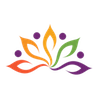Update Deal using associated Product field values
Here is our approach to update Deal using associated Product field values

Our Assumption
1. We assume that you have 'Product' look up field in the subform of Deals module
2. Also we assume that you will add only one entry in subform
Approach
We've given the steps to update Deal using associated Product field values
1. Create workflow to update Deal
1.1 Tap on Settings icon
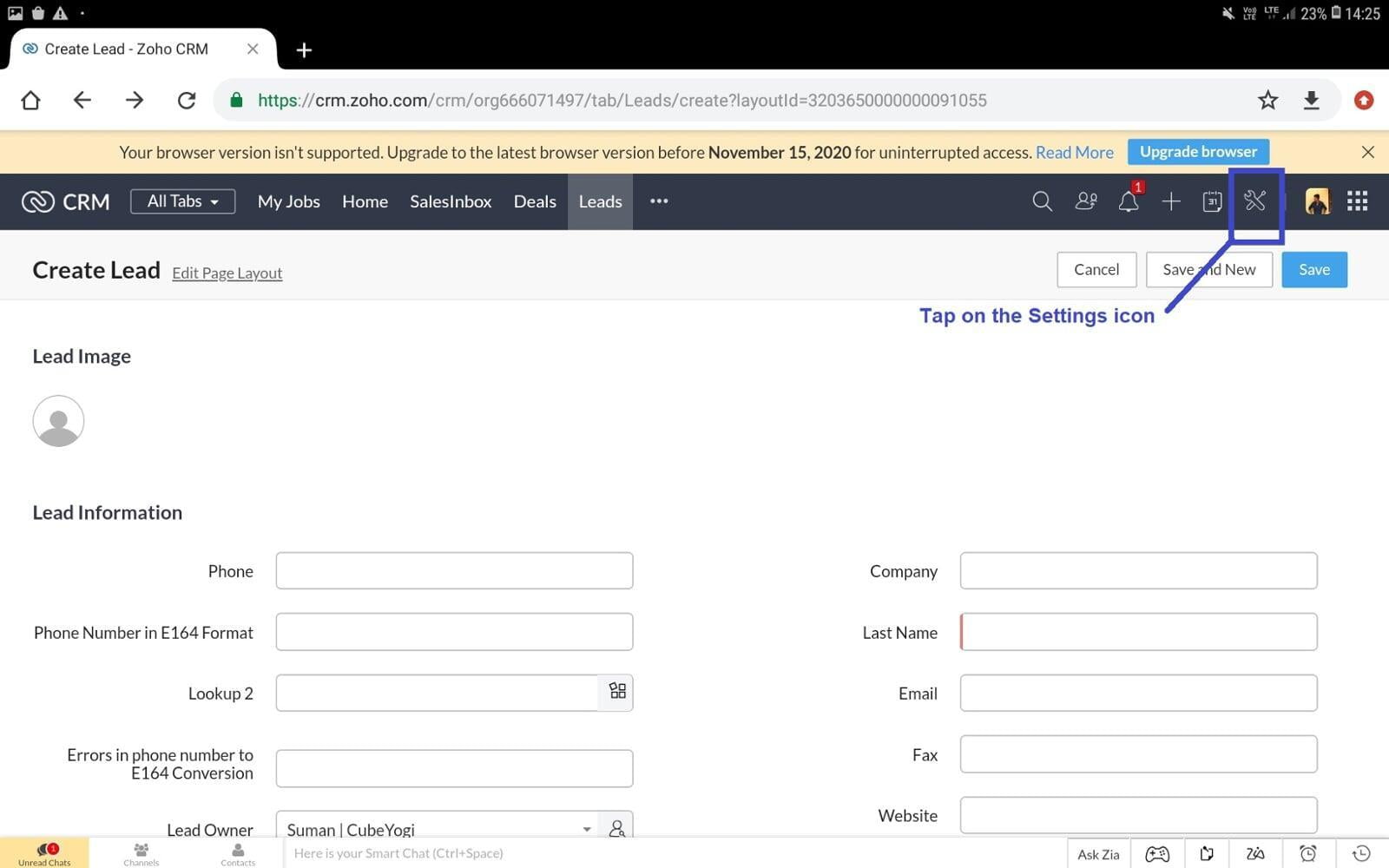
1.2 Tap on "Workflow Rules" under AUTOMATION
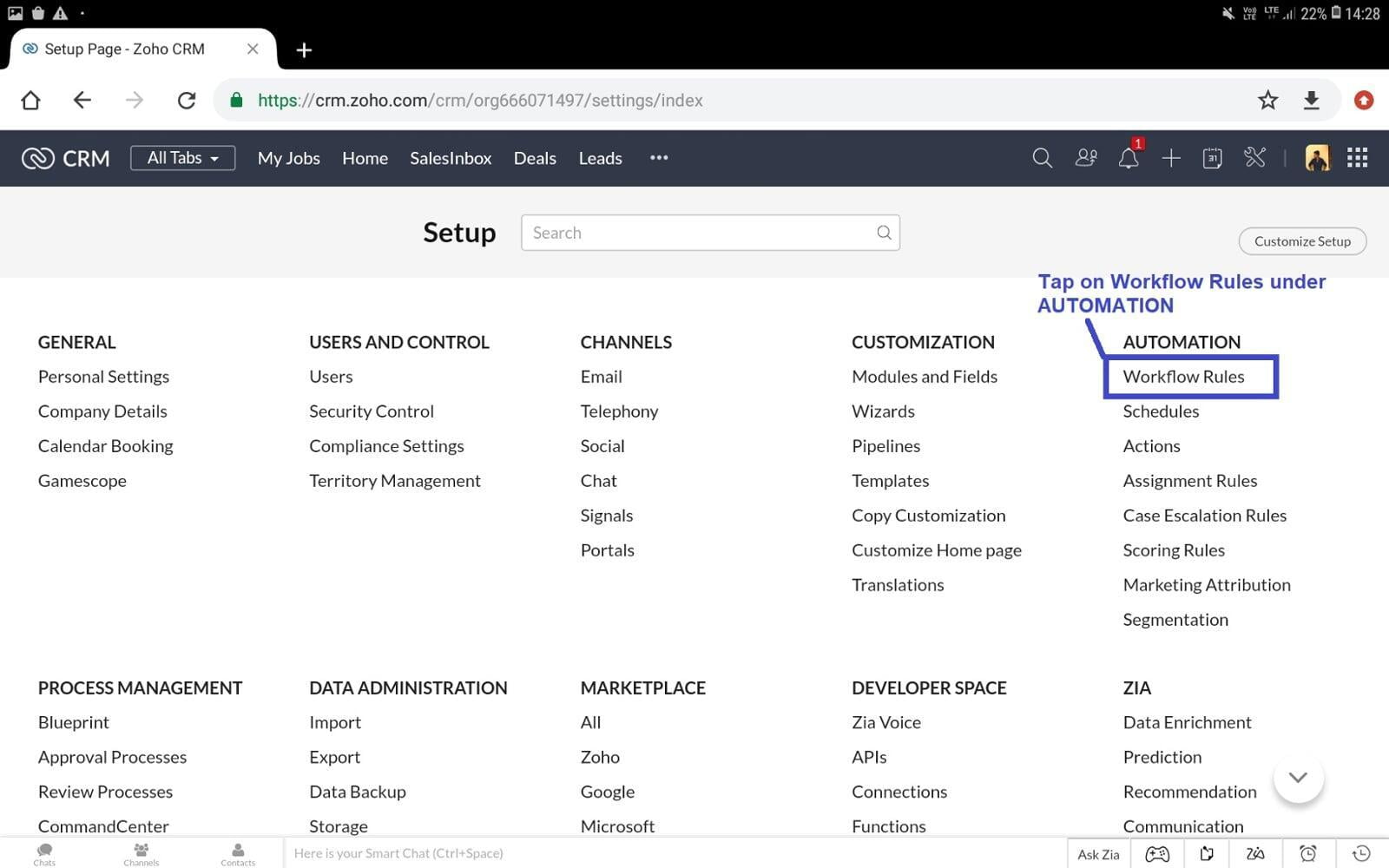
1.3 Tap on "Create Rule"
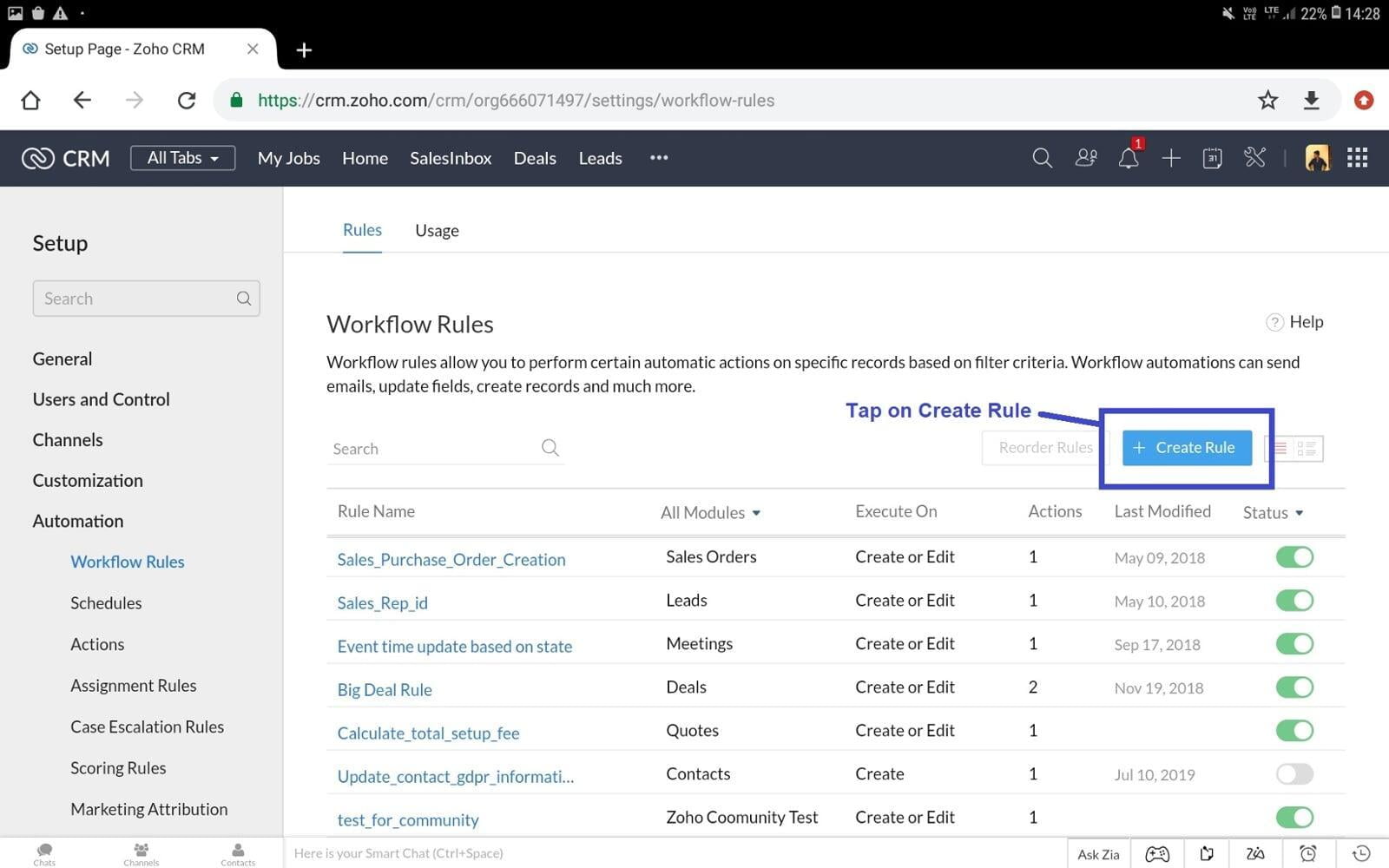
1.4 Fill all mandatory fields as mentioned in the image and tap on Next
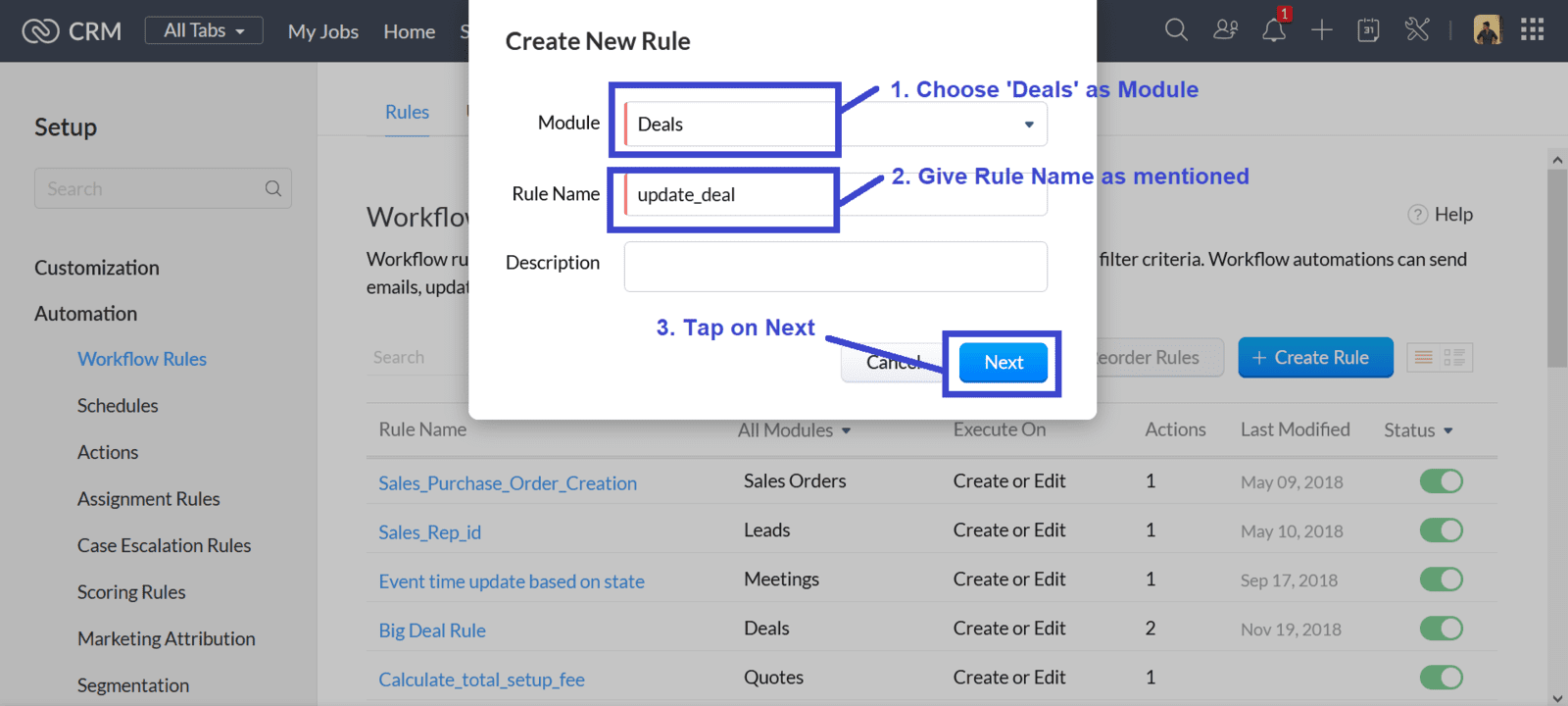
1.5 Choose "On a record action"
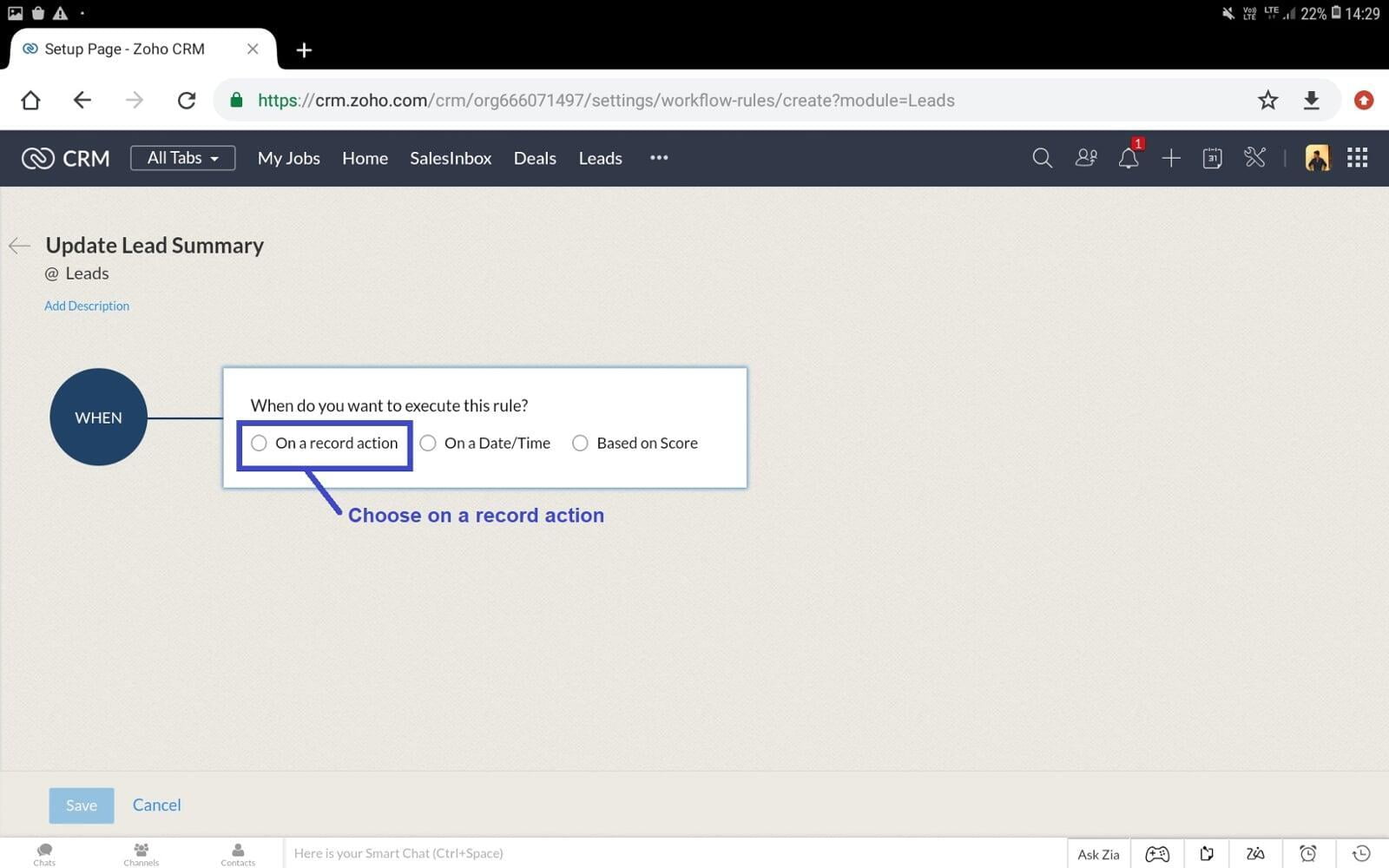
1.6 Choose the following as mentioned in the image and tap on Next
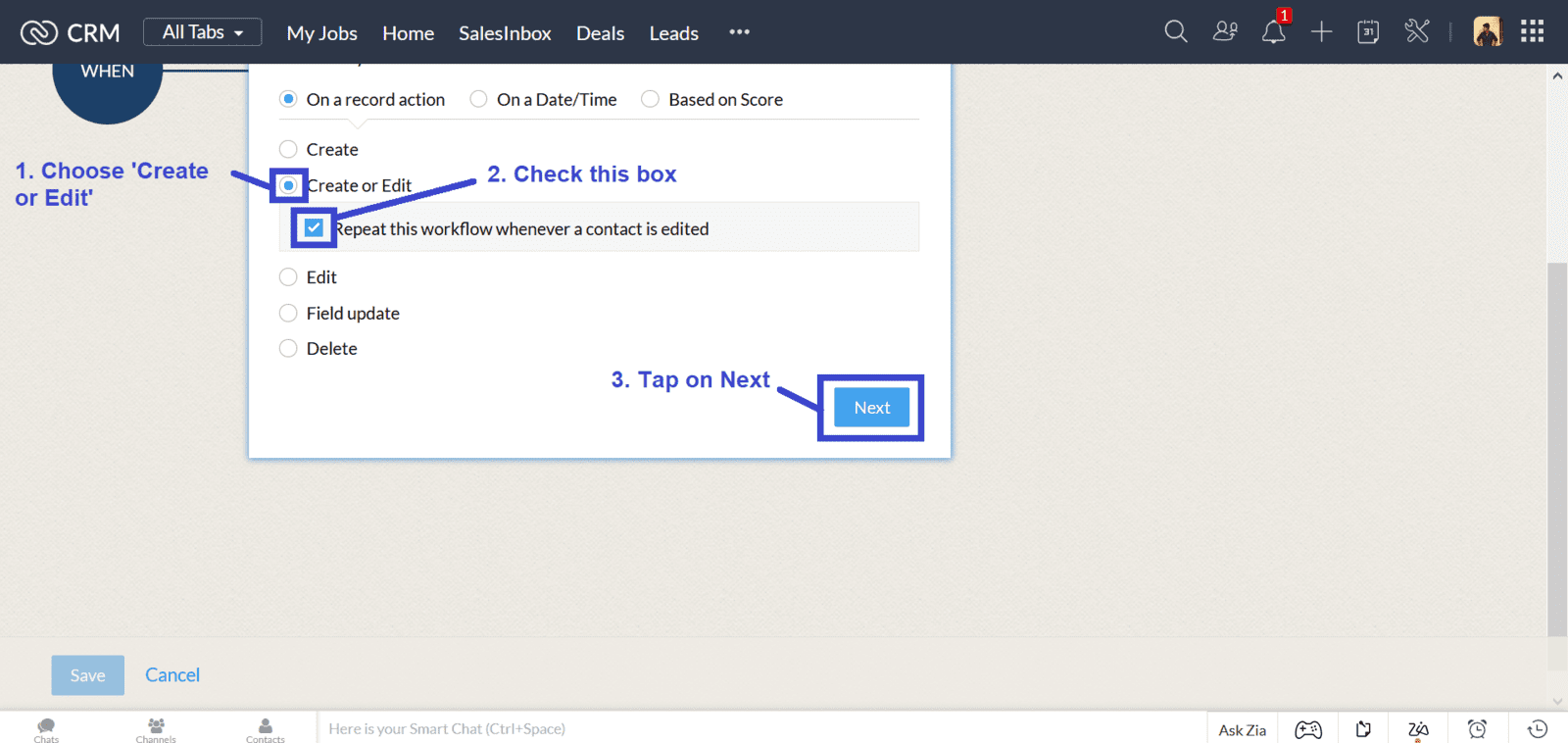
1.7 Choose 'All Deals' and tap on Next
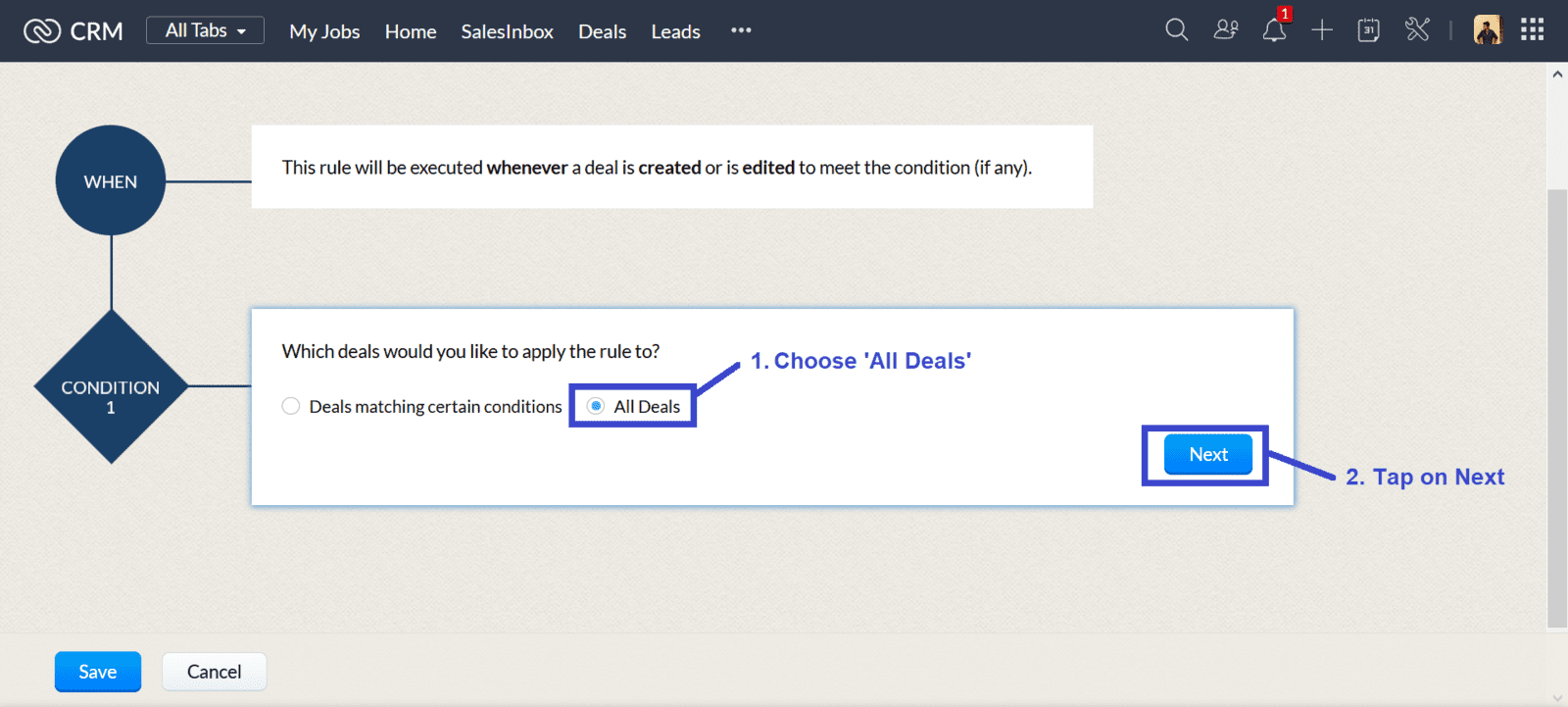
1.8 Choose "Function" for Instant Actions
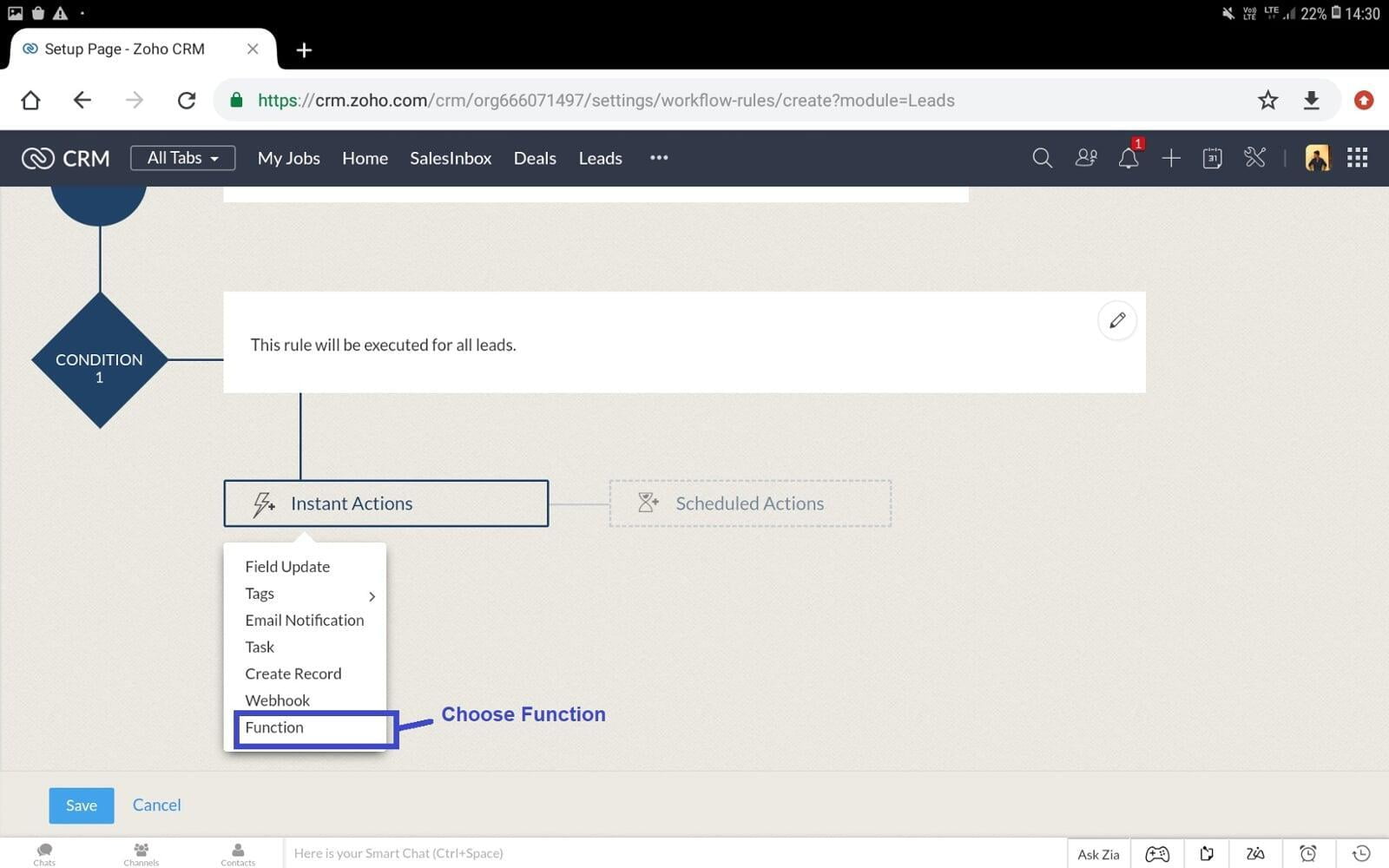
1.9 Tap on "New Function"
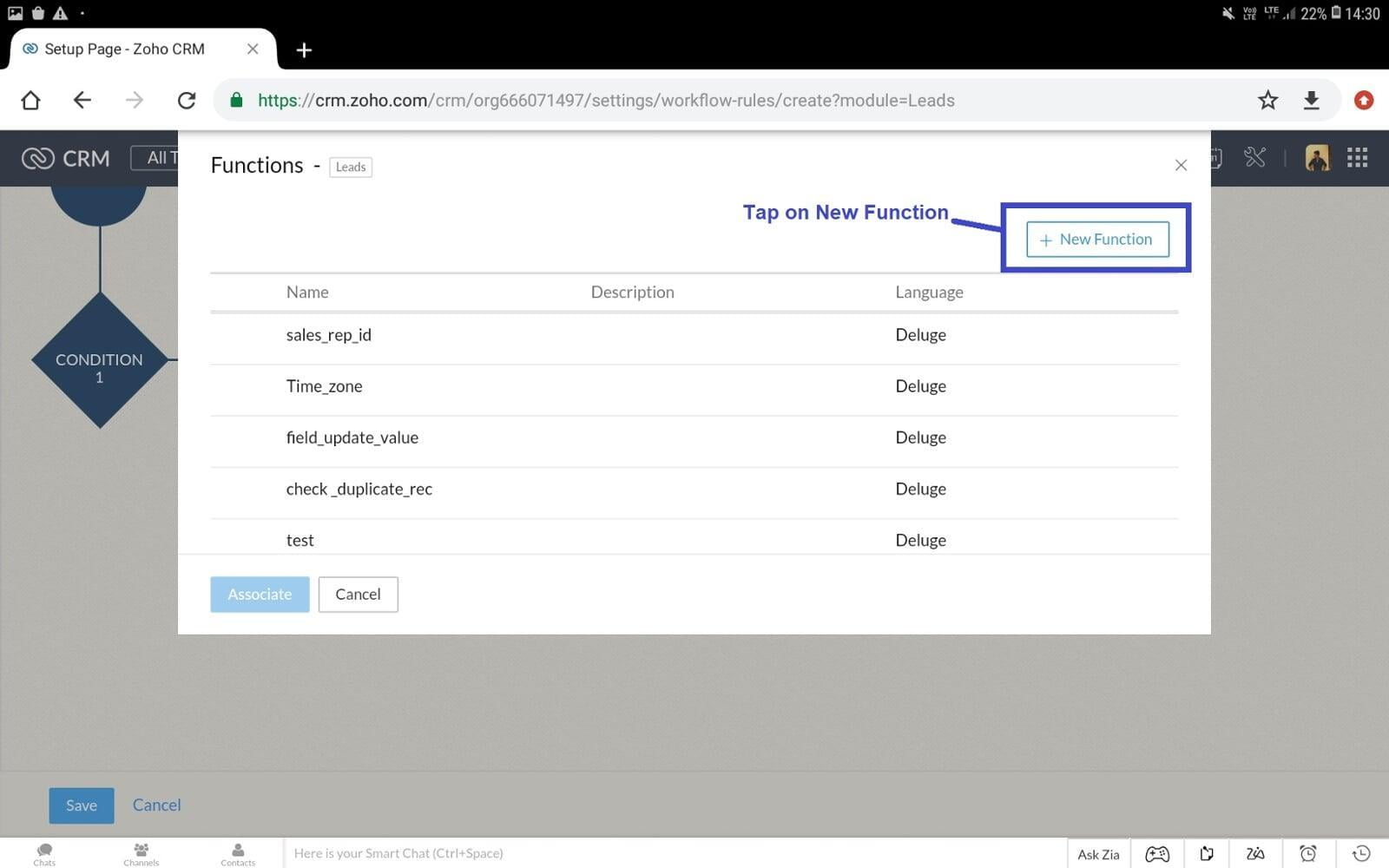
1.10 Choose "Write your own"
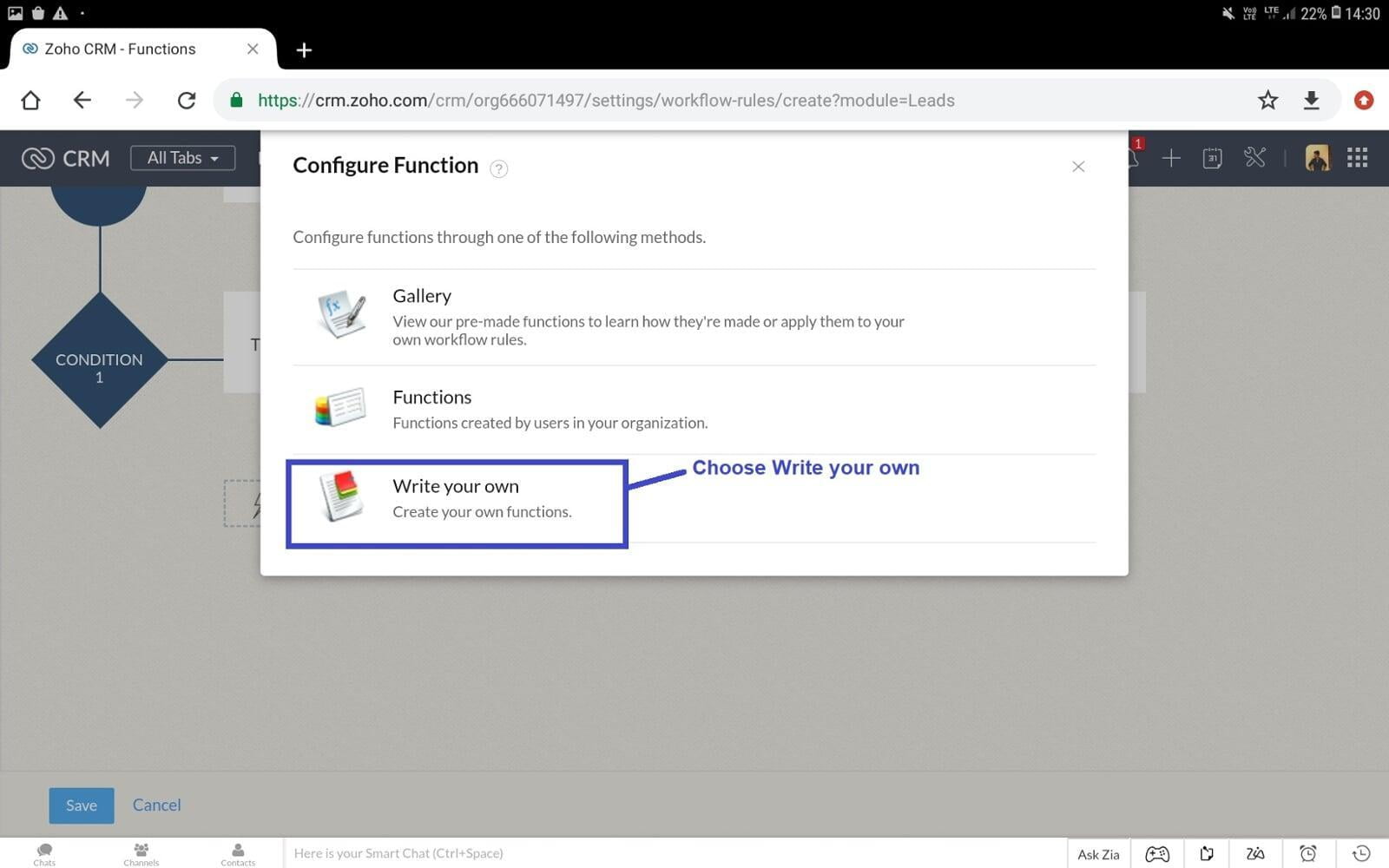
1.11 Give Function Name as mentioned in the image
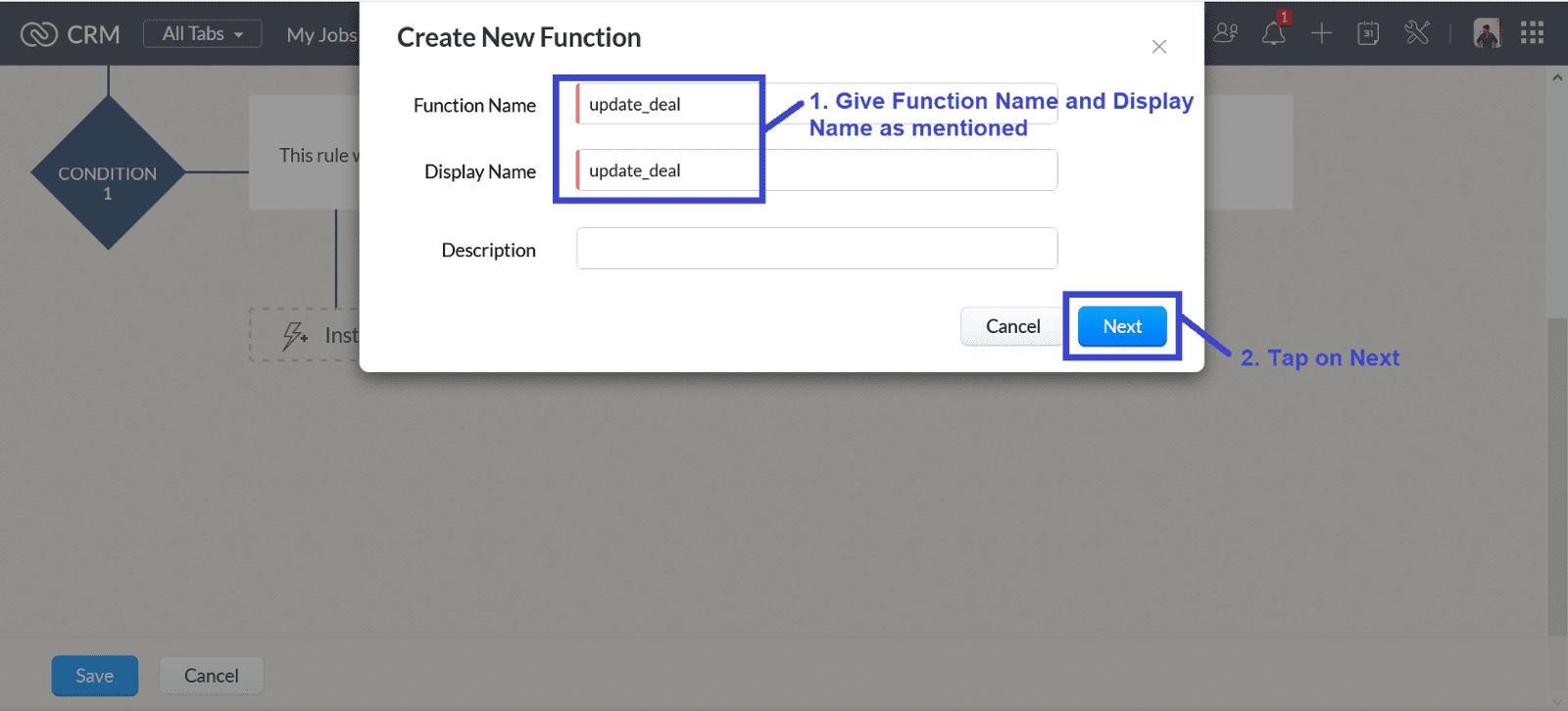
1.12 Tap on "Edit Arguments"
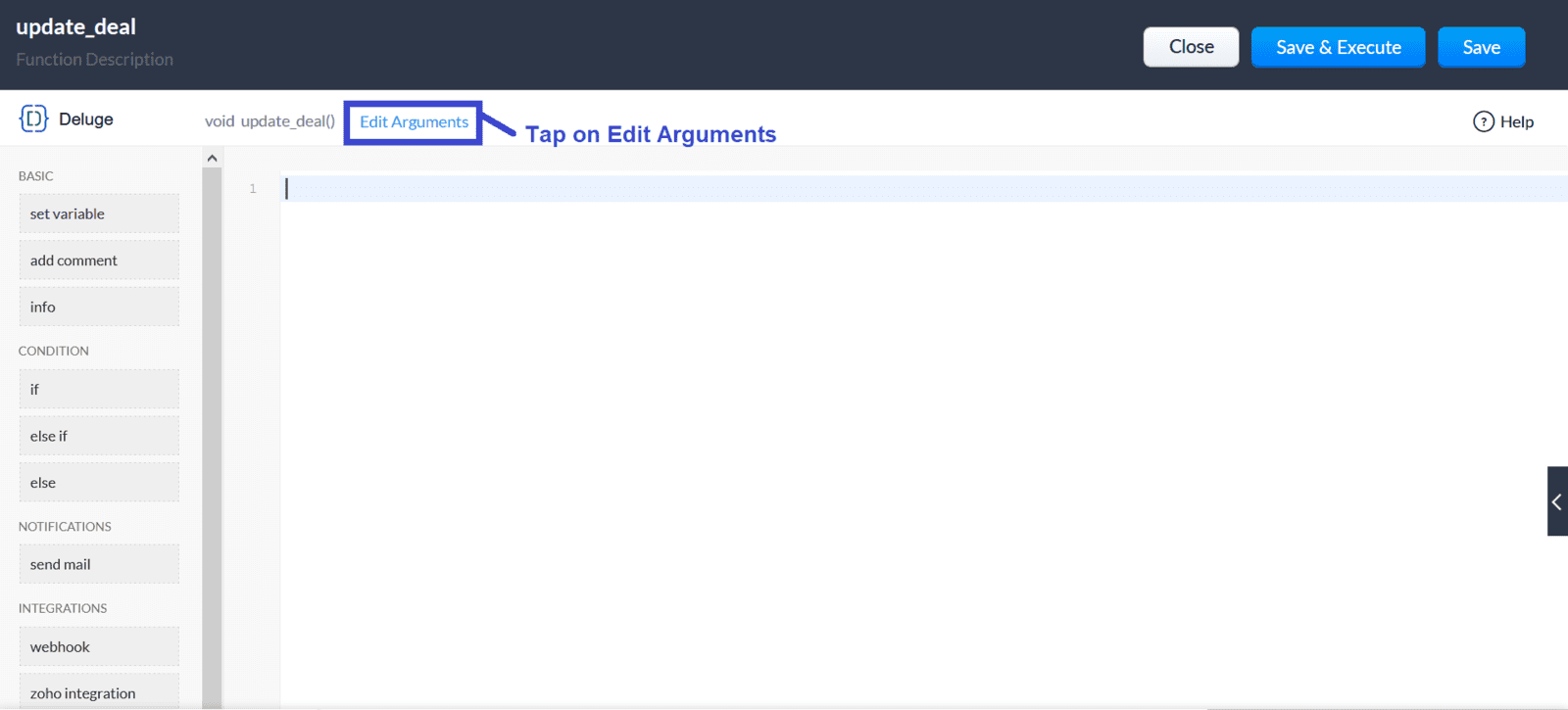
1.13 Choose Param value as mentioned in the image and tap on Save
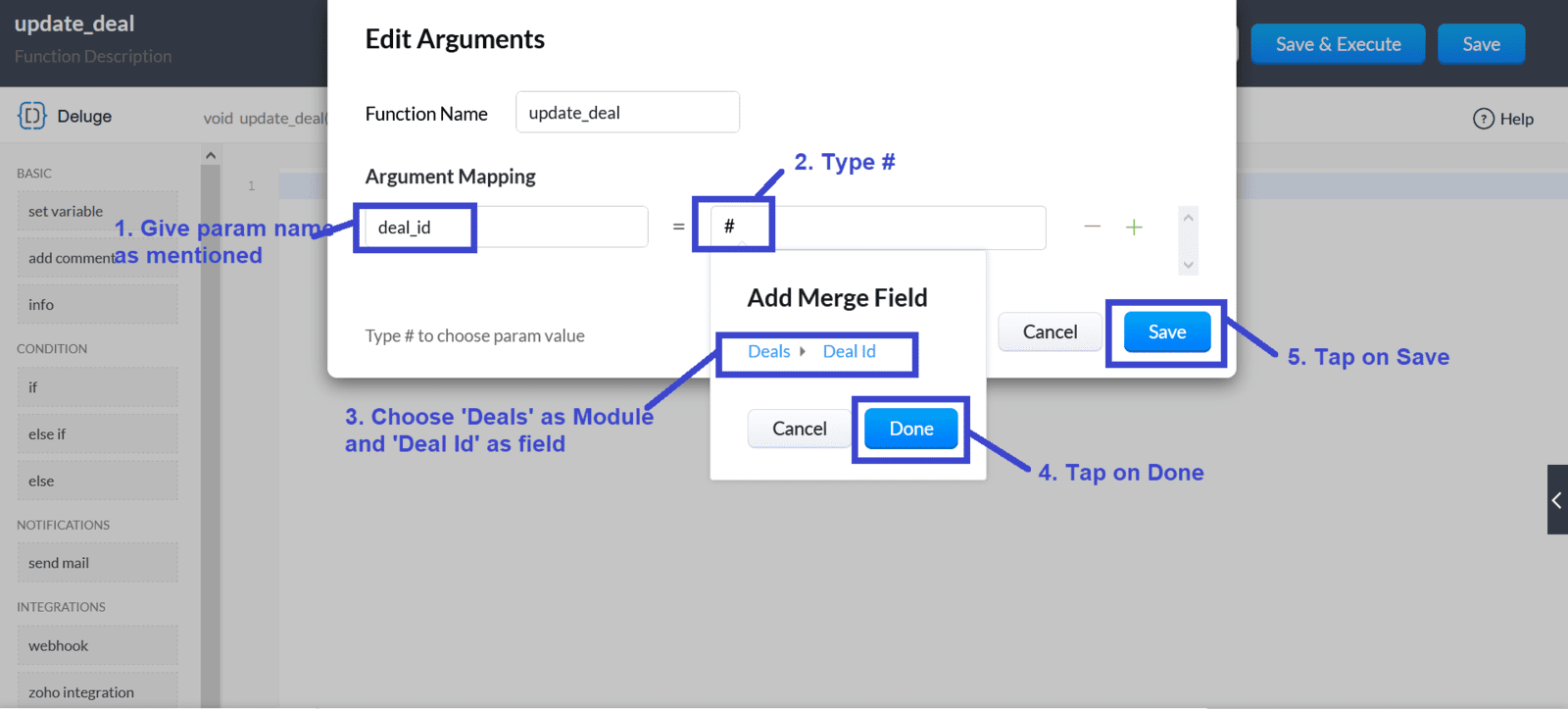
1.14 Copy and paste the below Code Snippet and tap on Save
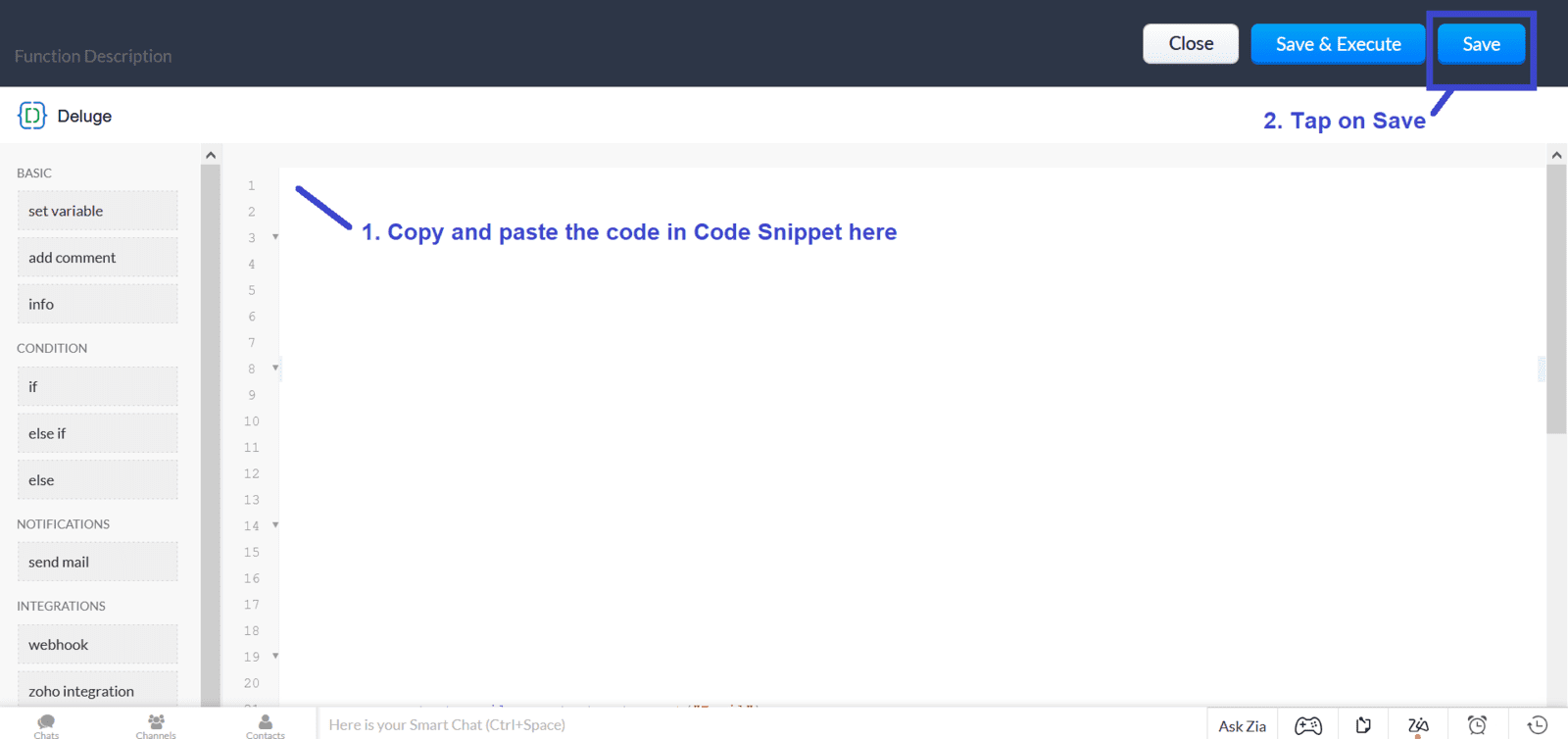
1.15 Tap on "Save"

2. Find API Names for required module
Click here to see detailed steps to find API Names for Deals, Products and Vendors module. Copy and paste the API Names in the below Code Snippet if needed.
Code Snippet
Related Community Question
Code to connect modules | Link